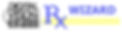
ECP Instructions for downloading DVI and adding COL as a Lab
Request this information from Sales Support
DVI download info for account # 1234 ECP Example
Use the following link if you would like to install the desktop version of DVI RxWizard: http://www.thedvi.com/plugin.php
Download version 6.18
Use PW: slaboff to get into DVI
Once you’ve gone through the initial setup steps and are in the main order screen of DVI go to:
Setup
Accounts
Click Add
Enter your acct name as you would like it to appear.
Add WebID: Unique to each ECP, request from Sales Support
PW: Verify with Sales Support
Click ok and yes to the download. If you do not see COL after these steps, go to file and do a transmit.
ECP Instructions for transferring archives to a new computer
Sales Support can supply the Archive file if needed
Start DVI/RxWizard on the old computer
Go to File
Backup
Save file: wremosav.zip
It will automatically save to the dviremo folder
You can save it to another location, such as a USB drive, if desired.
Once the file is saved, copy the file to the new computer
Go to the Restore function on the File menu on the new PC
Select the wremosav.zip file that you saved from the old PC in the Open window that appears
Click the Open button at the bottom of the window.
Click 'OK' on any popup that appears.
Finally, run a Transmit to complete the procedure.
Sales Support is also able to provide the archive data file if the ECP is unable to retrieve this file from an old computer. They can save the file to their computer and follow the above instructions.
